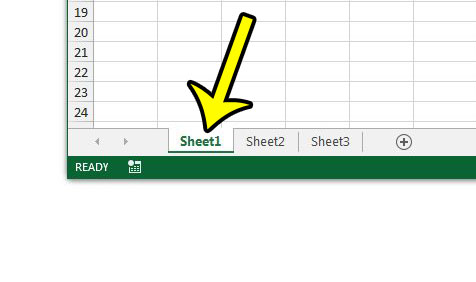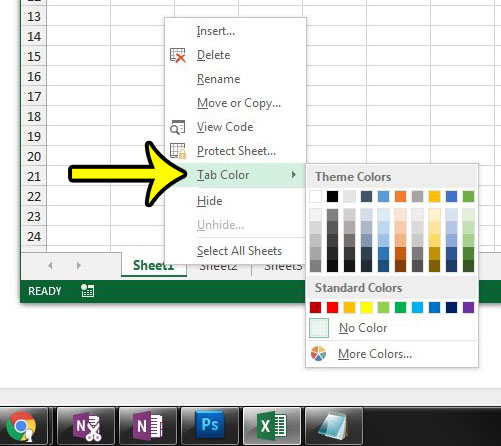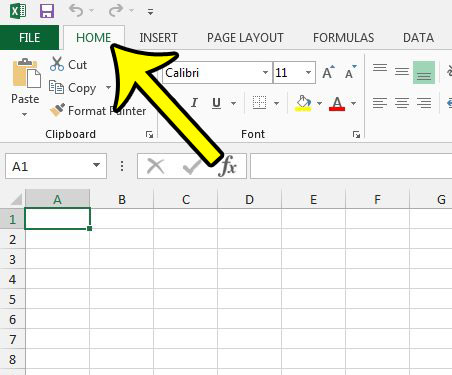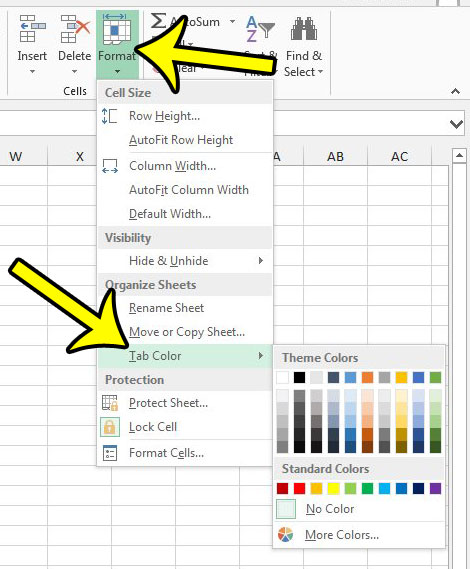Our tutorial below will show you two different ways that you can color a tab in Excel 2013. A tab with color on it is easier to find, especially if all of the tabs share similar names.
Add, Remove, or Change the Color of a Worksheet Tab in Excel 2013
The steps in this tutorial will show you how to edit a sheet tab’s color in an Excel workbook. By default, most sheet tabs will be gray. However, by completing this guide, you can make it much easier to find or identify a worksheet tab for yourself or others to find it more quickly. Step 1: Open your workbook in Excel 2013. Step 2: Select the tab for which you would like to change the color.
Step 3: Right-click the selected tab, click Tab Color, then choose the desired color.
Alternatively, after you have selected the correct tab in Excel 2013, you can also choose a different color by clicking the Home tab at the top of the window –
Then clicking the Format tab in the Cells section of the ribbon, clicking Tab Color, then choosing the desired color for the tab.
Additional Articles About Excel Worksheet Tabs
How to Add a New Tab in Excel 2013 How to Hide a Tab How to Group Tabs He specializes in writing content about iPhones, Android devices, Microsoft Office, and many other popular applications and devices. Read his full bio here.