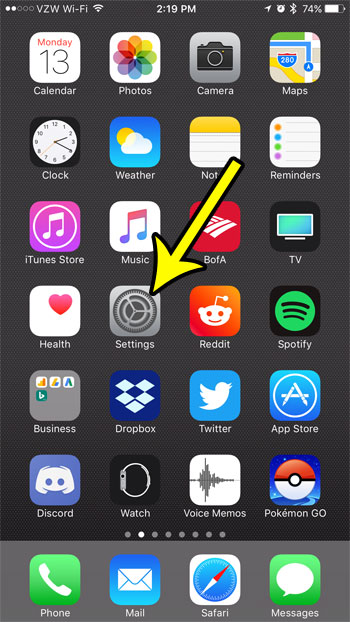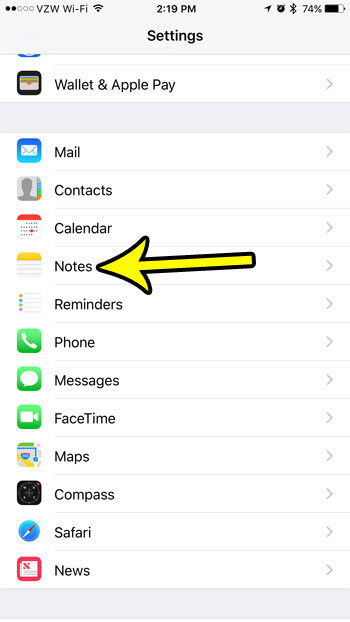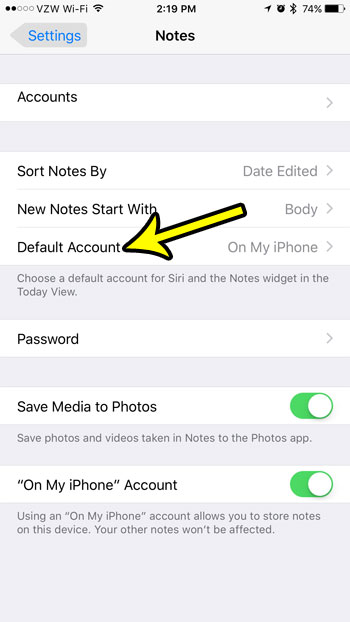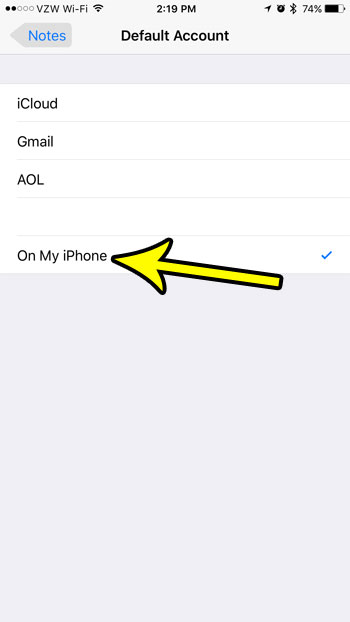Depending on how familiar you are with your iPhone’s Notes app, you might not know that you probably have more than one Notes account in it. There’s typically one account from your iCloud account, maybe one from an email account or two, and possibly even an account for notes that just stay on your iPhone. So if you prefer to create notes in one account and find that you aren’t, then you might be looking for a way to change the default account used in Notes on your iPhone.
How to Use a Different Notes Account by Default in iOS 10
The steps in this article were performed on an iPhone 7 Plus in iOS 10.3.3. This guide assumes that the current default account for your notes is not the one that you want to use. It also assumes that you have another Notes account that you want to set as the default. The default Notes account is mainly used in the Notes widget in the Today view and when you create a note with Siri. Step 1: Touch the Settings icon.
Step 2: Scroll down and choose the Notes option.
Step 3: Touch the Default Notes button.
Step 4: Tap the account that you want to use as the default for notes that you create in the future.
You can always switch between Notes accounts at any time, but if you only use, or only want to use, one account, then setting the default account using the steps above is more convenient. Are you low on storage space? Read about some options that can help you to create more space on your device by removing old and unwanted files that you don’t need. He specializes in writing content about iPhones, Android devices, Microsoft Office, and many other popular applications and devices. Read his full bio here.