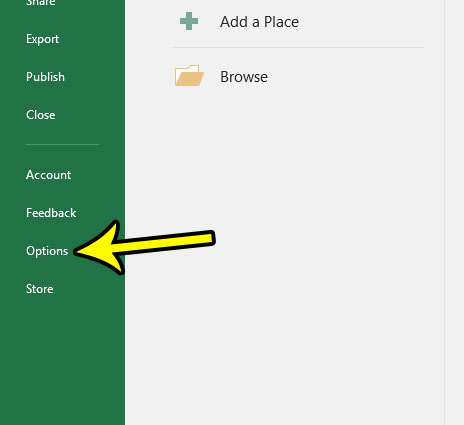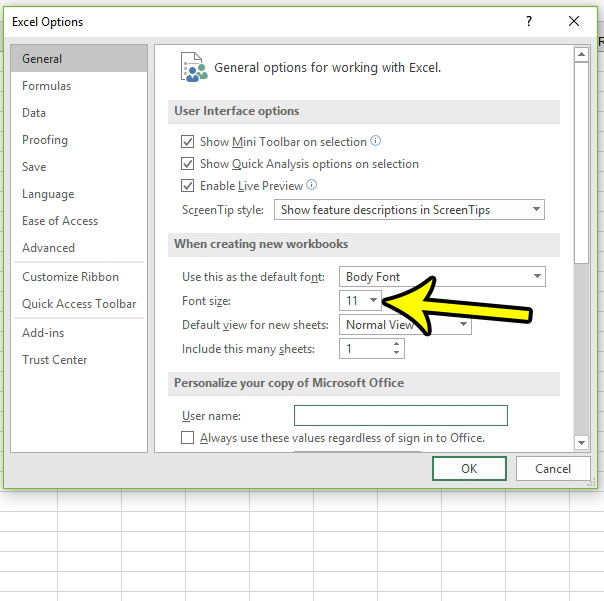So if you find that the current font size is either too small or too large for the way that you like to work in Excel, then you can follow the steps in our guide below to set a new default font size for future Excel workbooks that you create.
How to Set the Default Font Size for New Workbooks in Excel 2016
The steps in this article are going to change the default font size for new workbooks that you create in Excel 2016. This will not affect existing workbooks on your computer, nor will it affect any workbooks that others send to you. We are only going to focus on setting the default font size, but the same menu that controls that setting also lets you set the default font style, as well as a few other settings. Step 1: Open Excel 2016. Step 2: Click the File tab at the top-left corner of the window.
Step 3: Click the Options button at the bottom of the column on the left side of the window.
Step 4: Click the dropdown menu to the right of Font size and choose the preferred size. You can then click the OK button at the bottom of the window to apply your changes. If you create a new Excel workbook it will be using the default font size that you just selected.
Do you have a spreadsheet that contains a lot of different formatting that you would like to remove? Learn how to clear formatting in Excel so that you can make a lot of changes at once, rather than individually finding each different setting. He specializes in writing content about iPhones, Android devices, Microsoft Office, and many other popular applications and devices. Read his full bio here.