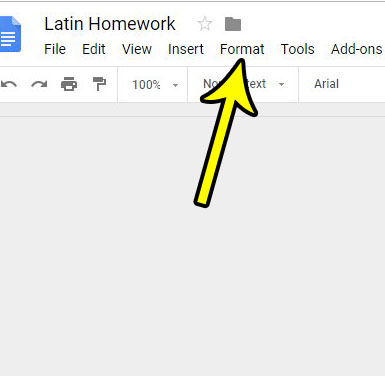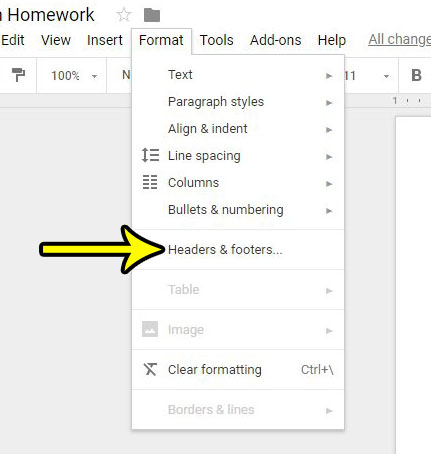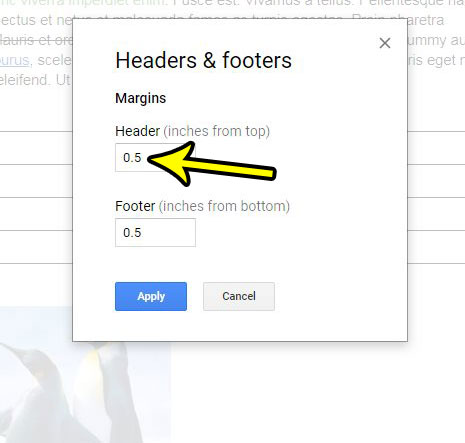Or perhaps you have a lot that you need to say in the body of your document, and you want to minimize the amount of white space that the header is using. You can change the size of the Google Docs header by going to Format > Headers & footers > then changing the value in the field under Header. We have previously written about changing your Google Docs page margins so that there is less white space at the top of the document, but there are many situations where you need to include information in that location, and removing the header may not be necessary. In fact, you may find that your header is actually starting too close to the top of the page and that you need to increase the amount of space between the first line of the header and the edge of the page. This is set by something called the Header Margin, which has its own setting in Google Docs.
How to Change the Header Margin in Google Docs
Our guide continues below with additional information on adjusting the size of the header in a Google Docs document, including pictures of these steps. Our 1 inch margin Google Docs article can answer questions that you might have about options for adjusting your Google Docs page margins.
How to Make the Space Above the Header Larger or Smaller in Google Docs (Guide with Pictures)
This guide was written using the desktop version of the Google Chrome Web browser. This will also work in browsers like Edge or Firefox.
Step 1: Sign in to your Google Drive then open the file for which you need to adjust the header margin.
Step 2: Select the Format option at the top of the window.
Step 3: Choose the Headers & footers option.
Step 4: Change the value in the Header field to specify the size of the space you want above the top of the header, then click the blue Apply button.
Our tutorial continues below with additional discussion on headers and margins in Google Docs.
How to Make the Header Smaller on Google Docs
If you need your document to have a smaller header than what is currently there, then the steps above will let you accomplish this. You simply need to go back to the Format > Headers & footers menu, then make the value in the Header field smaller than what is currently there. You can make the header size zero, and you can also set your top margin to zero. However, there is still going to be a small amount of white space at the top of the document. Most printers aren’t able to print to the very edge of the paper, and it can cause issues with the device when you try to do so. This small amount of white space will let the printer print your document.
More Information on How to Adjust a Google Document Header Size
While the steps above showed you where to find the setting that indicates the size of the document’s header, it might not be achieving the result you want. If so, then you will probably want to change the margin sizes, too. You can find the margin settings by going to File > Page setup > and changing the values for the top margin, bottom margin, left margin, and right margin. Alternatively, you could click on the line between the gray space and the white space on the horizontal or vertical ruler surrounding the document, then drag that line to make the header bigger or make the header smaller. In newer versions of Google Docs the Headers & footers menu also includes a couple of check boxes at the bottom concerning the page layout. These include:
Different first pageDifferent odd & even
You can use these options if your document requires different content in the headers of the pages in your document. If your school or work has requirements for what goes in your document header, then this article can show you how to add your last name and a page number to the header, as that is a pretty common formatting method for documents.
Additional Reading
He specializes in writing content about iPhones, Android devices, Microsoft Office, and many other popular applications and devices. Read his full bio here.