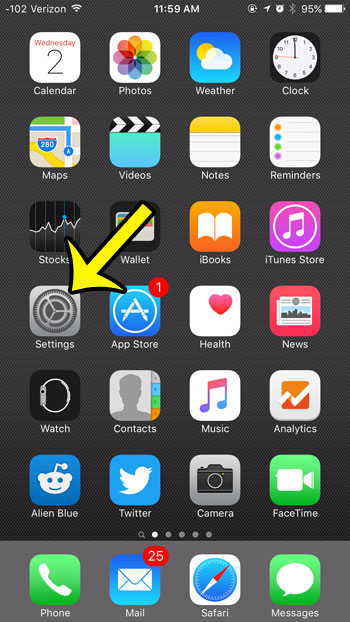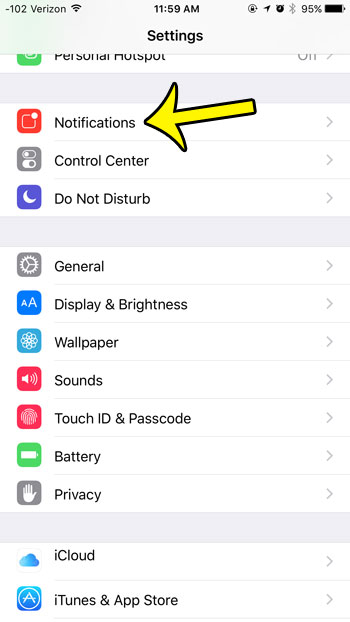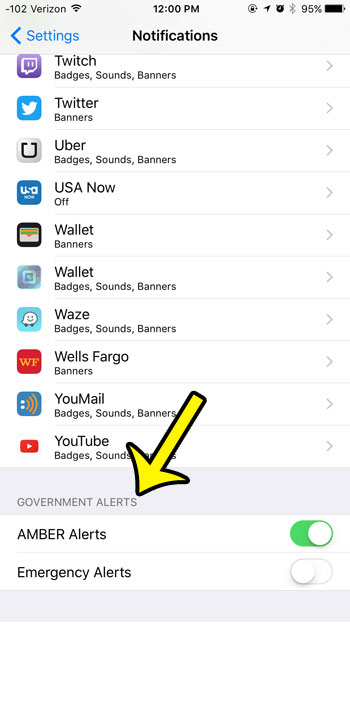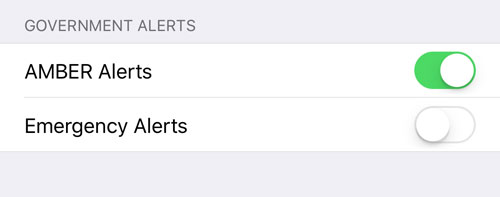These alerts can be particularly jarring when they occur in a location where a lot of people have iPhones, as they all tend to go off at the same time. Your iPhone has settings for these government alerts, and you can adjust them to be either on or off, based on your own personal preferences. Our guide below will show you where to find this setting.
Editing Government Alerts Settings on an iPhone 6
Device used: iPhone 6 Plus Software version: iOS 9.1 The steps in this article will show you where to find the settings that allow you to turn AMBER alerts and Emergency alerts on or off. There is a different setting for each of these options, so it is possible to turn one off and leave one on.
There are different notification settings for nearly every app and feature on your iPhone. For example, learn how to turn off notifications from the App Store if you do not want to receive any notifications from that app. Is there an app on your iPhone that you cannot delete, so you would like to put it somewhere that is out of sight? Learn how to put apps in folders on your iPhone and group together the apps that you do not use. He specializes in writing content about iPhones, Android devices, Microsoft Office, and many other popular applications and devices. Read his full bio here.