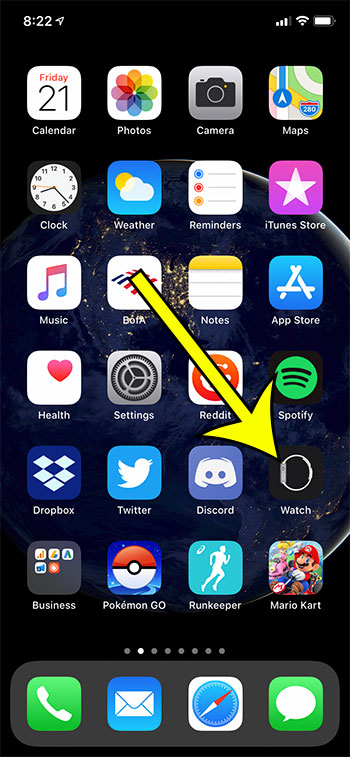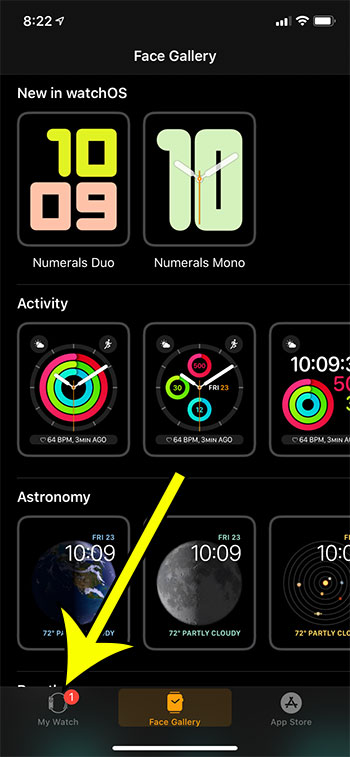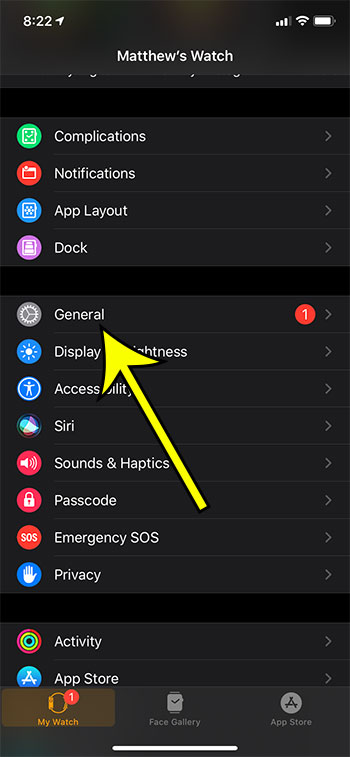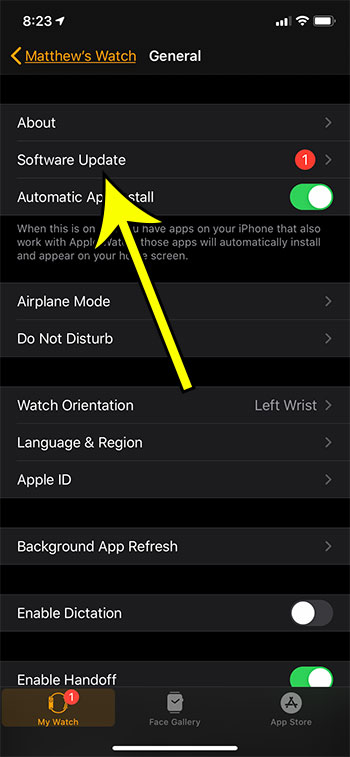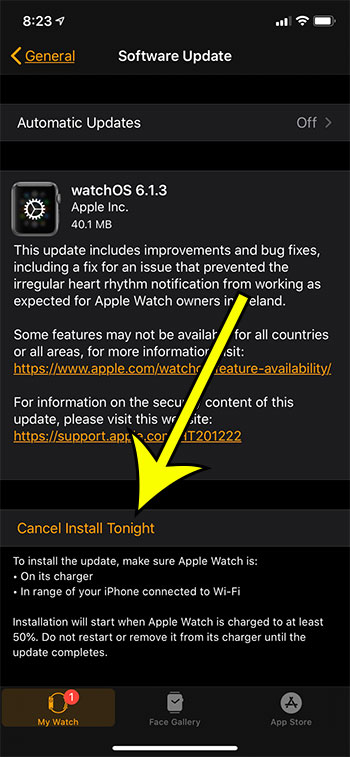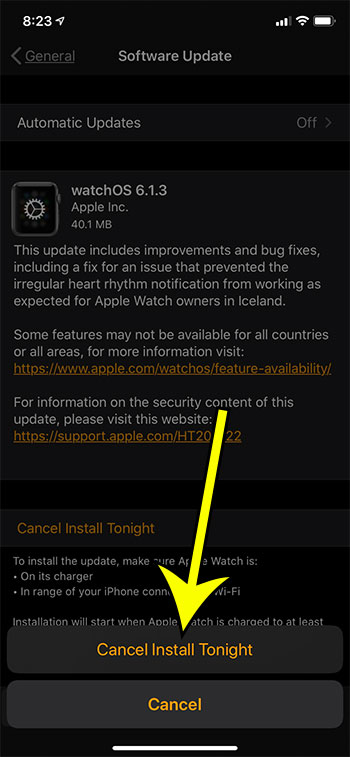Periodically your Apple Watch will need to install an update for its operating system. This lets it add new features and fix problems with previous versions. Often you will confirm and schedule an update at some point during the day. Then, when you remove your watch for the night and place it on the charger, the update will install. But something may occur which causes you to change your mind about installing the update, so you may be looking for a way to stop it. Our tutorial below will show you how to cancel a scheduled update on an Apple Watch.
How to Cancel a Schedule WatchOS Update on an Apple Watch
The steps in this article were performed using the Watch app on an iPhone 11. I am using an Apple Watch 2 with WatchOS version 6.1.2. Step 1: Open the Watch app on your iPhone. Step 2: Select the My Watch tab at the bottom of the screen. Step 3: Choose the General option. Step 4: Select the Software Update option. Step 5: Tap the Cancel Install Tonight button. Step 6: Touch Cancel Install Tonight again to confirm. Tired of your Apple Watch screen illuminating when you raise your wrist? Find out how to stop this from occurring by adjusting a setting on the device. He specializes in writing content about iPhones, Android devices, Microsoft Office, and many other popular applications and devices. Read his full bio here.