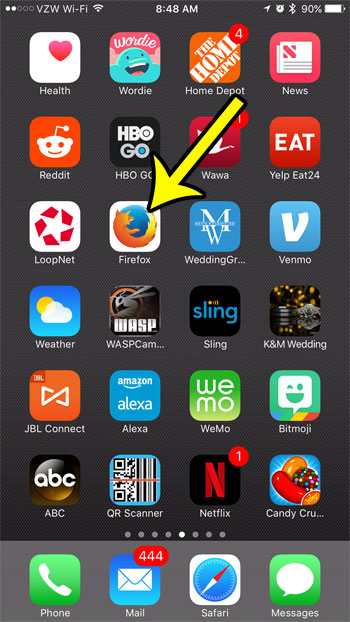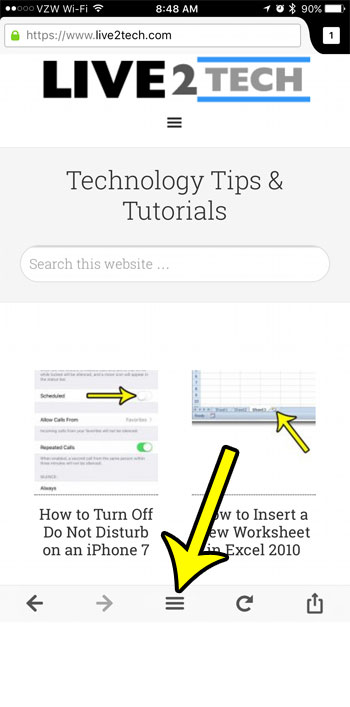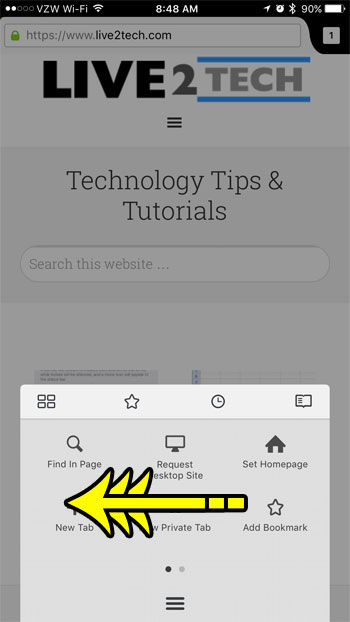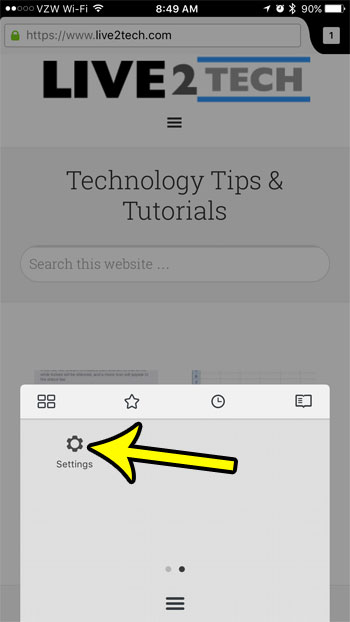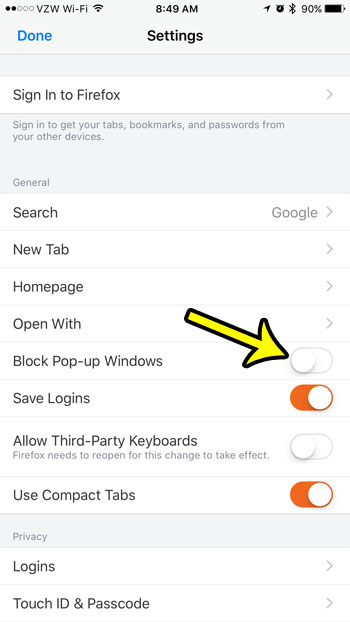Fortunately this setting occurs directly through the Firefox browser on the device, and can be completed with just a few steps. So if you are visiting a website in Firefox on your iPhone and need to be able to access a pop-up window that is currently being blocked, then our guide below will help you to find and disable the pop-up blocker in the Firefox browser.
How to Disable the Pop Up Blocker in the Firefox iPhone Browser
The steps in this article were performed on an iPhone 7 Plus, in iOS 10.2. The version of Firefox being used was the most current one available when this article was written. Step 1: Open the Firefox iPhone browser.
Step 2: Touch the Menu icon at the bottom of the screen.
Step 3: Swipe left on the menu.
Step 4: Tap the Settings icon.
Step 5: Touch the button to the right of Block Pop-up Windows to allow pop ups in Firefox on your iPhone.
Note that this setting will remain active until you elect to turn it back on. If you are only making this change because you are visiting a specific site where you need that functionality, then I recommend going back to that menu immediately to turn the pop-up blocker back on. Are you having trouble with the Firefox iOS app, or would you like to learn more about how to use it? Mozilla has a great support center for that app where you can find answers to other questions you might be having. Do you also use Firefox on your desktop or laptop computer, and you’re having trouble with mouse lag, or generally poor performance? Learn how to disable hardware acceleration and see if that fixes the issue you are having. He specializes in writing content about iPhones, Android devices, Microsoft Office, and many other popular applications and devices. Read his full bio here.