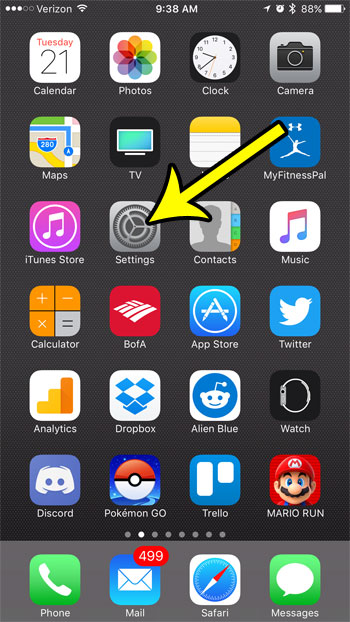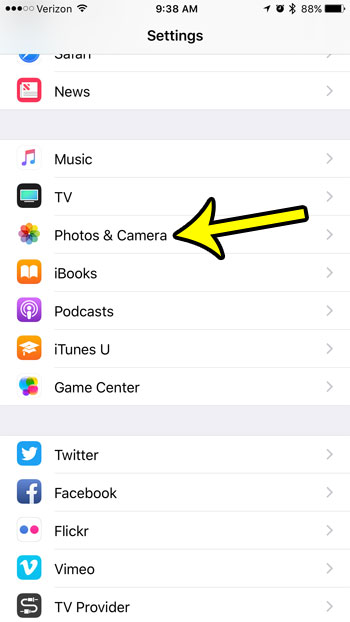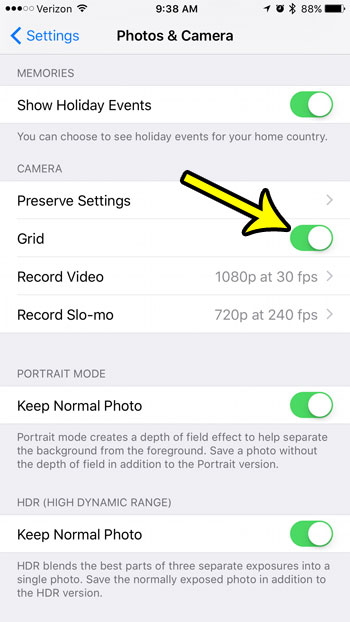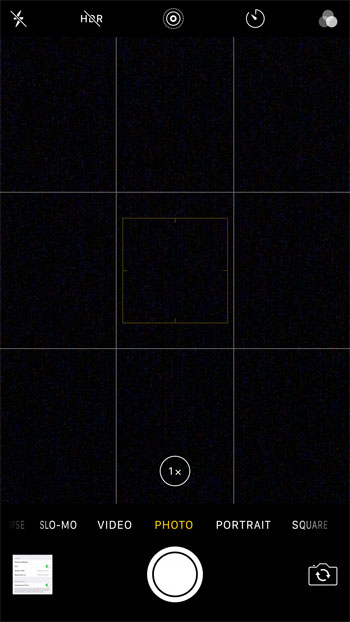Our guide below will show you where to find that setting so that you can add the grid to the Camera app when you take pictures on your own iPhone 7.
How to Enable the Grid in the Camera App on an iPhone 7
The steps in this article were performed on an iPhone 7 Plus, in iOS 10.2. This will add a grid overlay on top of the viewfinder in the Camera app. However, this grid is only there to help you set up your picture. The grid itself will not be a part of the pictures that you take. Step 1: Open the Settings menu.
Step 2: Scroll down and select the Photos & Camera option.
Step 3: Scroll to the Camera section of the menu, then tap the button to the right of Grid to turn it on.
If you then open the Camera app, you will see the grid on the screen. It is separated into 9 equally-sized rectangles, as shown in the image below.
Are you running out of space on your iPhone? Learn how to delete junk files by adjusting the settings on some apps, and getting rid of old files that you don’t need anymore. He specializes in writing content about iPhones, Android devices, Microsoft Office, and many other popular applications and devices. Read his full bio here.