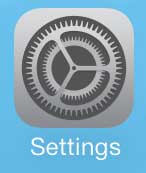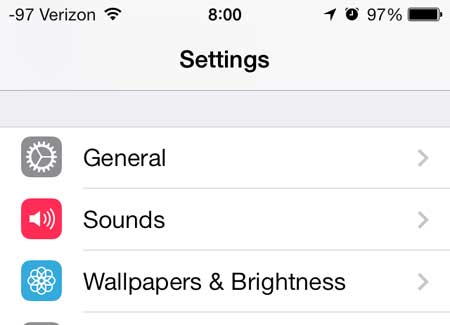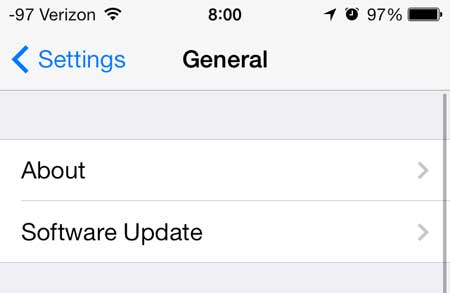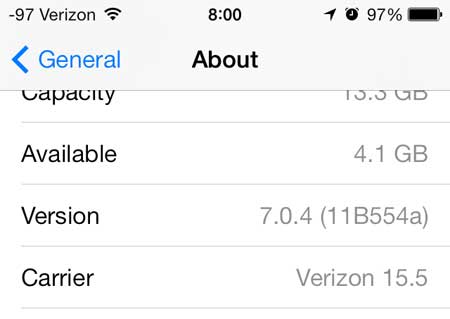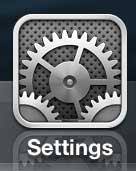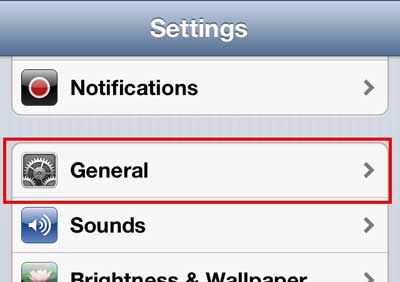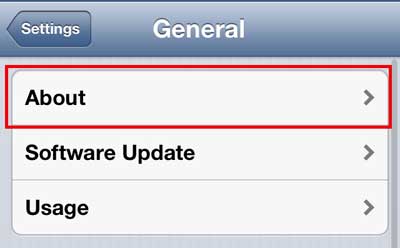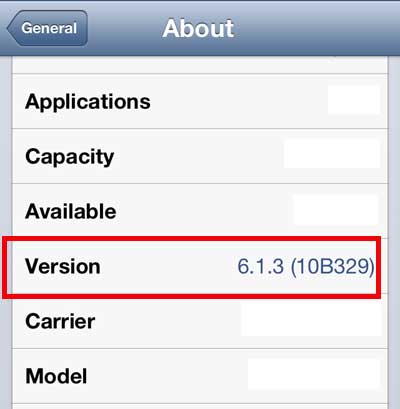Check the Version of Your iPhone to See Whether You Have iOS 6 or iOS 7
The method for checking your iOS version number is not going to change whether you have iOS 6 or iOS 7, but it will look slightly different. The images used in this tutorial are from an iPhone that is using iOS 7. We have also included screenshots from iOS 6 below the tutorial, in case you have iOS 6 and are confused by the different appearance of the screens in our tutorial. Step 1: Touch the Settings icon.
Step 2: Select the General option.
Step 3: Select the About option.
Step 4: Check the numbers to the right of Version. Your iOS version is the first digit in this number. As mentioned previously, this picture is for an iPhone that is running iOS 7.
Screenshots from an iPhone With iOS 6
Step 1 – Settings
Step 2 – General
Step 3 – About
Step 4 – Version
Learn how to add the Emoji keyboard to your iPhone. He specializes in writing content about iPhones, Android devices, Microsoft Office, and many other popular applications and devices. Read his full bio here.