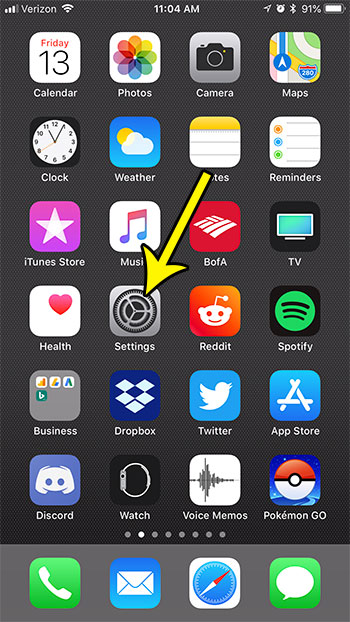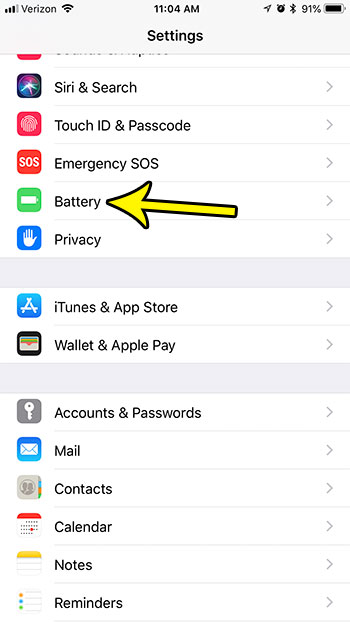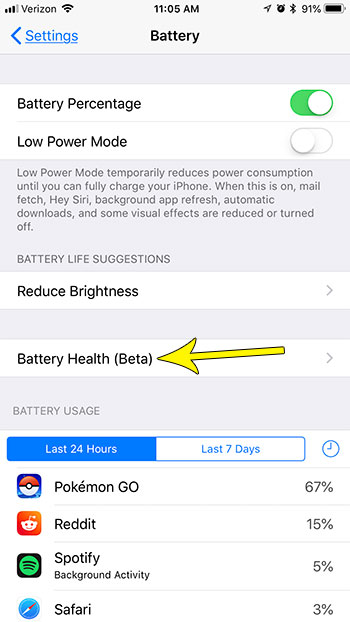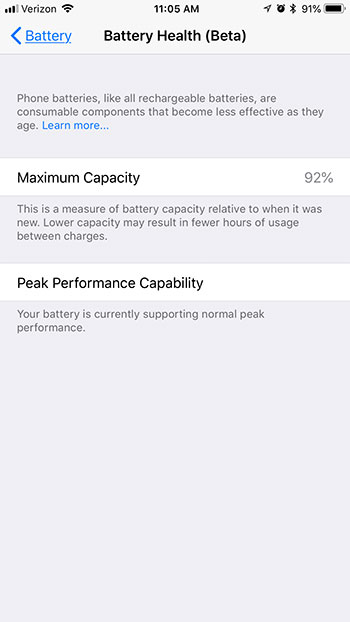Fortunately, with the iOS 11.3 update, there’s now a way for you to check. Our tutorial below will show you where to find battery health information for your iPhone in iOS 11.3 so that you can tell if the iPhone is running at or near its maximum capacity, and whether or not its current status is affecting its performance.
How to Check the Health of Your iPhone 7 Battery
The steps in this article were performed on an iPhone 7 Plus in iOS 11.3. Note that your iPhone needs to be running at least that version of iOS, as the Battery Health feature that we are directing you to in the guide below is not available in prior versions of iOS. Step 1: Open the Settings menu.
Step 2: Choose the Battery option.
Step 3: Touch the Battery Health button.
Step 4: View the information on this screen to see if your battery is healthy or not.
If your iPhone is running low on space, then there are some actions you can take to resolve that problem. Read our guide to clearing iPhone storage for some tips and tricks that can help you regain storage space so that you can take pictures, record videos, and download new apps. He specializes in writing content about iPhones, Android devices, Microsoft Office, and many other popular applications and devices. Read his full bio here.